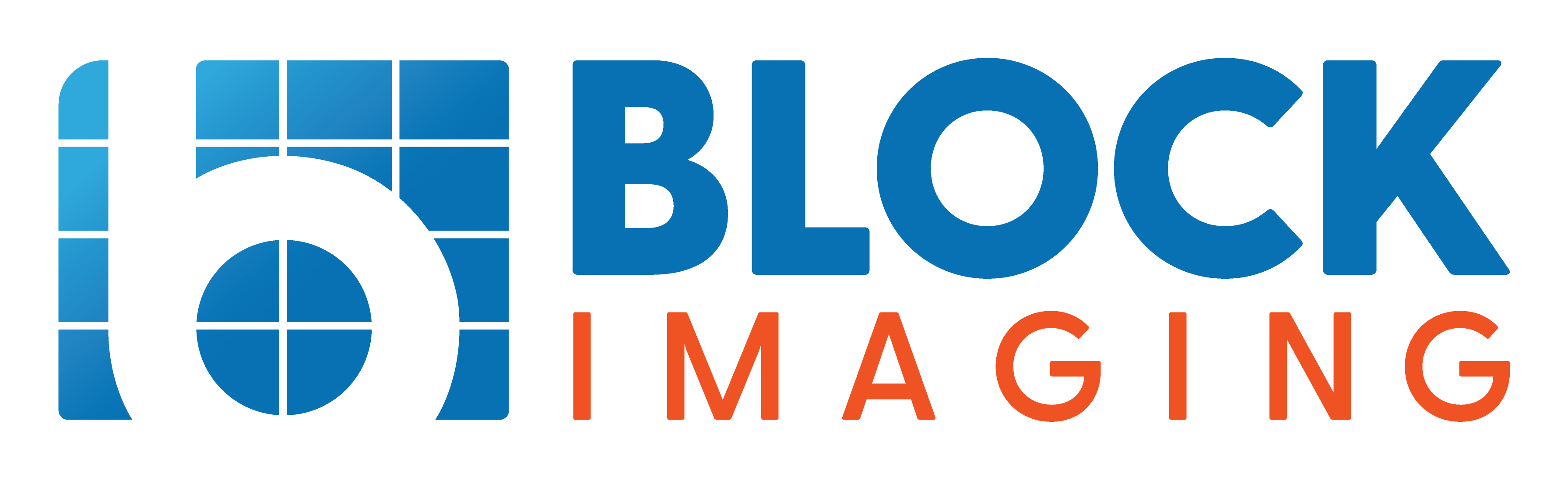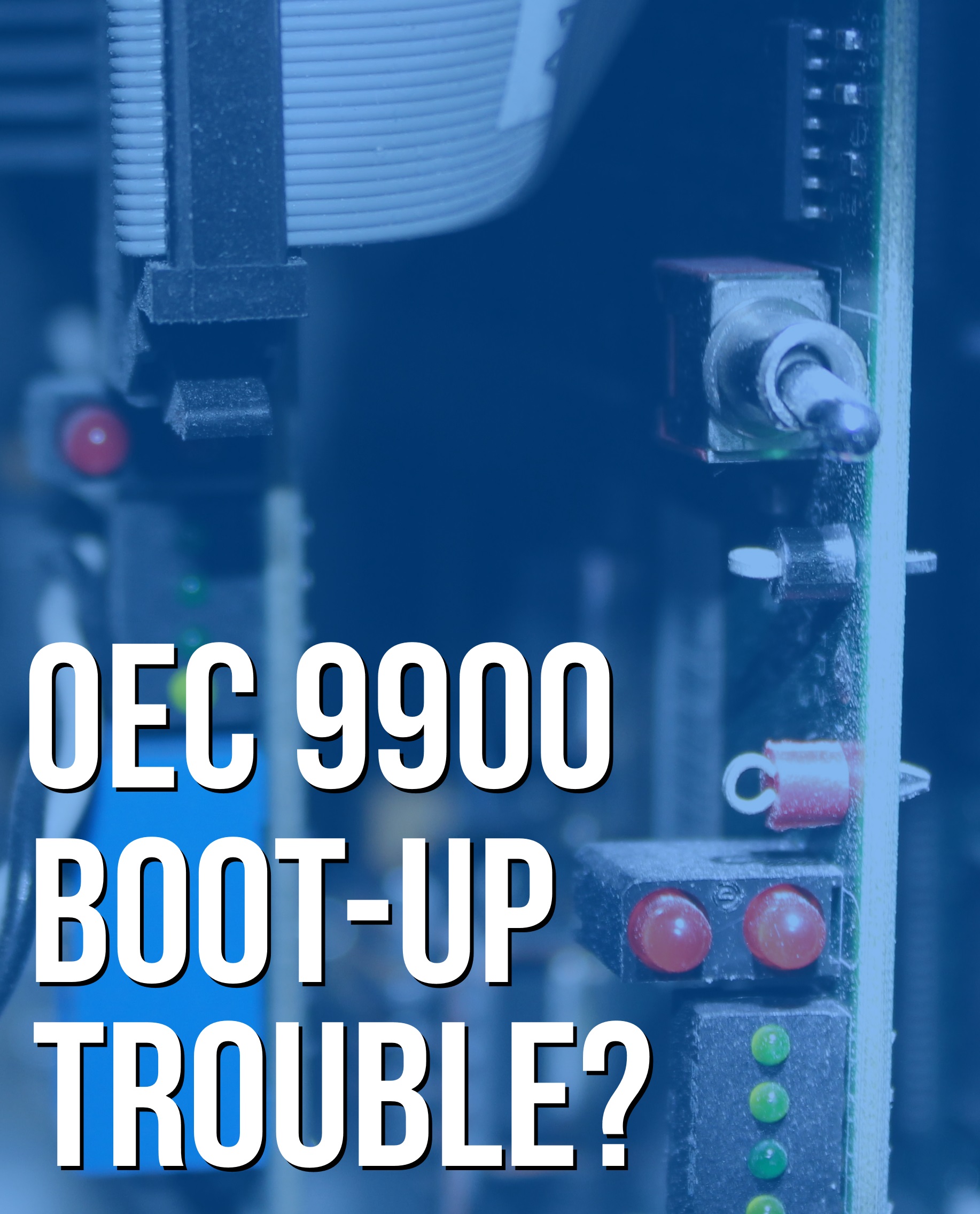
January 19, 2015 : 2 min read
OEC 9900 Boot-Up Errors: Top Troubleshooting Tip
Boot-up problems are some of the most frustrating issues your equipment can have. It's that feeling of being thwarted before you even get started. On top of that, it's not always easy to find out what exactly the problem is. Fortunately, the OEC 9900 makes troubleshooting your boot-up problems much simpler than it is on their older models.
Keep reading for the simplest, most helpful tip to get your problem diagnosed and one step closer to being resolved.
OEC 9900 Service Switch
The 9900 has a switch inside that lets you put your monitors into "debug mode". This display setting shows your boot-up sequences on the screen as they progress. This allows you to see which process the system is stalling on, which is an extremely helpful indicator of the problem for your service personnel to be aware of. Be aware that the boot-up sequence on the left monitor is your real-time operating system (RTOS) and the sequence on the right is your general purpose operating system (GPOS).
This is an improvement over troubleshooting older models like the OEC 9600 or 9800. These systems required the use of an external monitor and cable connection to view the boot-up sequence.
Before You Find It
The circuit boards inside your C-arm are susceptible to static electricity. Before you open up your workstation to find the switch, you should take the proper precautions to make sure you don't damage your boards. The best way to do this is to stop by your IT department and borrow an antistatic wrist band. Used properly, these bands discharge the static you could be carrying around. If you don't have an IT department, antistatic bands are available at retailers like Radio Shack or Wal-Mart for a few dollars.
Just put the wristband on your bare wrist and clip the alligator clip to the bare metal of the workstation frame, and you should be good to go. That said, you should still try to touch only the switch and not the board itself. if this is still outside your comfort zone, you can always call in the pros from the start.
Where to Find It
The service switch is behind the back covers of the 9900 workstation. Access it by doing the following:
1. Remove the back cover by giving the eight screws a quarter of a turn to the left. (figure 1)
2. Open the backplane door with a quarter of a turn to the screws around its edge. (figure 2)
3. Find the switch on the board plugged into the fifth slot from the left. Look behind the group of cables circled in figure 3.



How to Use It
When you find the switch, it should be in the down (operate) position. Turn your system off, toggle the switch to the up (service) position, and reboot. Take note of where the sequence stalls out so you can pass that information along to your service provider. You may even want to have your provider on the phone while you're watching the boot-up.
Once your issue is resolved, you'll need to power the system down again, toggle the switch back into the down position, and reboot.
If You Need Help
Obviously, identifying the problem is just the first step toward finding a solution. If you're having a problem, we can offer service support, replacement parts, and on-site repair to get you back up and running. We can do this even faster if you use your service switch to do a little troubleshooting in advance.
Wherever you are in the process, contact us if you need help.

Gary Dodge
Gary Dodge is a C-Arm Product Manager at Block Imaging. Gary loves to consult with buyers and help them find the best solution for their C-Arm needs. Outside of the office, Gary loves trying new kinds of ethnic cuisine and visiting the Smokey Mountains with his family.