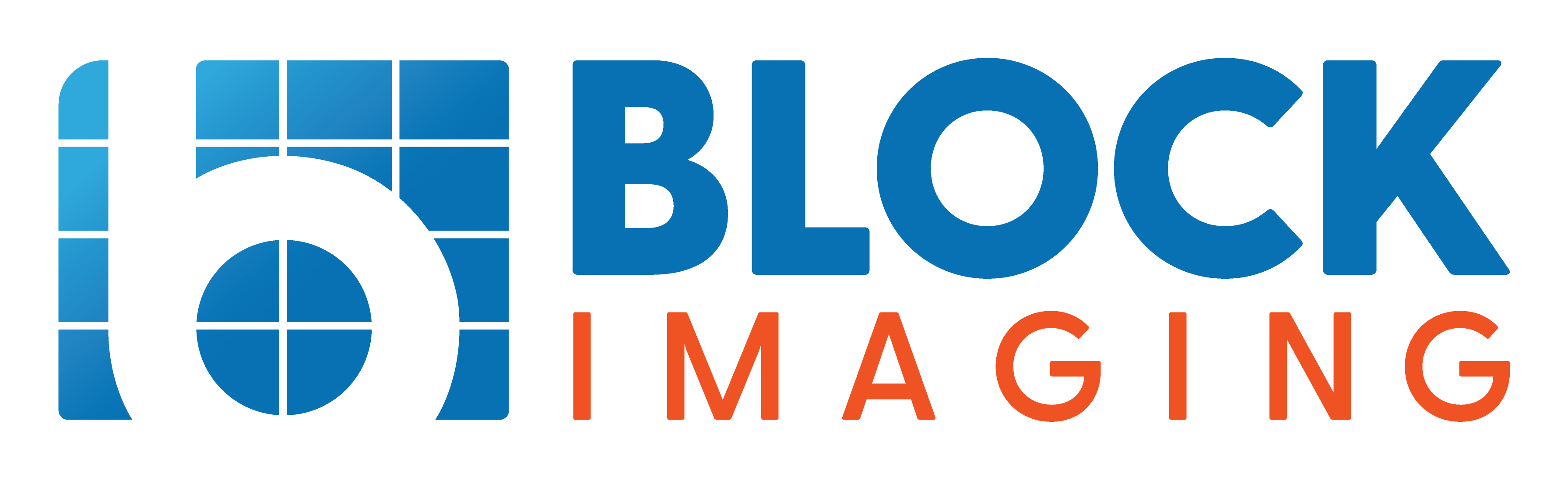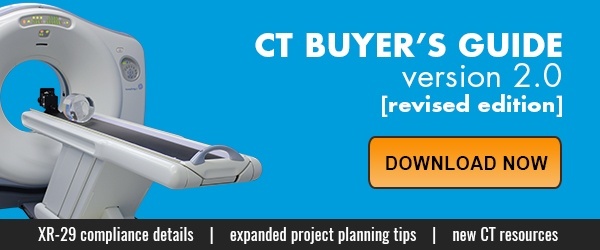December 6, 2020 : 1 min read
How to Find Software Options on a Siemens Sensation 64 CT
If you intend to buy or sell a used Siemens Sensation 64 (or any other CT scanner for that matter) one of the most important things you will need to know is which software options are enabled on the system. This information will tell you, or your future buyer, which specialties and procedures the scanner is equipped to perform as well as help you set reasonable expectations for pricing.
Luckily, in the case of the Sensation 64, this information can be found and recorded in four simple steps. Read below to learn how it's done.
Know which software options you need/have? Click here to start your buying or selling conversation.
Find Sensation Software Options in four Steps
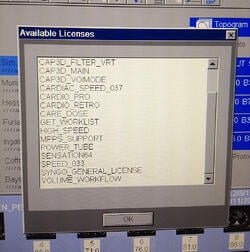
1. Log onto the system as you normally would.
2. From the main menu screen, select the "Options" tab.
3. From the drop-down menu, select "License".
4. Allow a few moments for the list to populate, then take a photo of the screen with your camera or phone.
NOTE: be sure you scroll through the entire list. It may take multiple shots to capture all your options.
If You Need More
That's it! It's as simple as 1-2-3-4 to learn vital information about the capabilities of a given Siemens Sensation 64. If you have more questions about the Sensation product line or other CT scanner models, don't hesitate to contact us.

Paul Crawford
Paul Crawford is the Vice President of Equipment Solutions at Block Imaging. Paul connects with healthcare facilities across the world to offer CT solutions and manages the wholesale sales team. When Paul is not helping customers with their CT needs, he enjoys spending time with his family, watching MSU sports, and CrossFit.