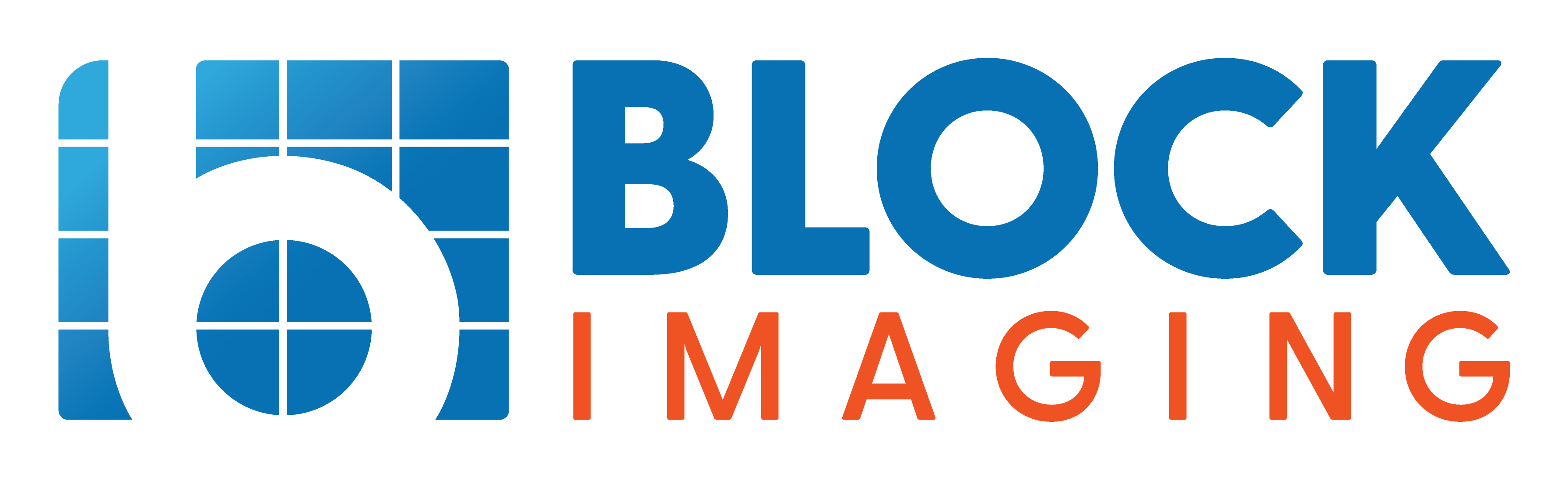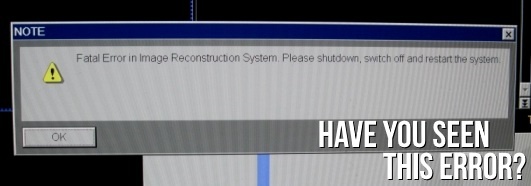
July 19, 2019 : 3 min read
How to Recover Siemens CT From 'Fatal Error in Reconstruction System'
If you use a Siemens CT scanner there's a chance you have seen, or may see in the future, an error message that reads, "Fatal Error in Image Reconstruction System". Of course, anything with the word "fatal" in it raises a sense of catastrophe, but often when it comes to Siemens CT, this error is not as severe as it may sound.
We'll show you two ways you can clear the "Fatal Error in Image Reconstruction System" from your Siemens CT scanner and get your facility back up and running.
How to Recover from "Fatal Reconstruction Error"
A common source of a “Fatal Reconstruction Error” on Siemens CT is a loss of communication between the main CT control computer (ICS) and the Image Reconstruction System (IRS). The ICS is also called the “Navigator” and, more recently, “Acquisition Workplace”. Loss of communication typically comes from an unexpected power outage or out-of-sequence shutdown of the ICS and IRS.
The error message recommends shutting down, powering off, and restarting. The shutdown here refers to the normal procedure initiated from the "System" menu item at the top of the exam screen of the ICS computer. When the ICS operating system has fully shut down, power off the system. This should be done from the scan control module power off button. After pushing the button, wait 30 seconds then push it again. This will allow the system to reset from a fully unpowered state, which the IRS and ICS need in order to sync with each other in the normal fashion.
If at first you don’t succeed, open the IRS rack cabinet front door and check to make sure the lights are off in the rack. Systems with an uninterruptible power supply (UPS) may allow power to remain to the IRS even after the power off button is hit or the wall disconnect switch thrown. If this is the case, you may also need to power down your UPS.
Discover Why You Need a UPS for Your Imaging Equipment
After taking the power off, wait a few minutes then power everything back on. If this is all that is needed, the system should reconnect at startup.
If That Doesn't Work, Try This
For various reasons, the shutdown/power-off/restart procedure doesn’t always work. If it doesn’t work for you, the following procedure will resolve most other cases. If this second method still doesn’t resolve the issue, it will at least narrow down the possible sources of the trouble. Buckle up; this is going to get a bit technical, but if you follow these steps, there’s a good chance you can clear the error yourself.
To reconnect the IRS and ICS network:
1. ICS and IRS need to be on and fully booted. Gantry can be on or off.
2. Open the front door of the IRS rack cabinet. Slide the keyboard/video/touchpad unit out of the rack and lift the screen. Before opening, the keyboard unit looks like a plain 1.5” panel about waist-high in the cabinet.


3. There is a four-position Keyboard/Video/Mouse (KVM) switch in the rack, that is connected to all the computers in the rack. A switch, or switches, on the KVM allow you to move the control to various computers. Use the KVM switches to move the display to the TCR computer. This will be the OS screen on the keyboard unit with the white background and two open command line windows: one in the upper left and one more in the center.
 4. Select “NT->Local Hardware Test” from the menu bar of the upper left command line window. A dialog box with test selections and white area for display of results will appear.
4. Select “NT->Local Hardware Test” from the menu bar of the upper left command line window. A dialog box with test selections and white area for display of results will appear.
5. Deselect all tests except “Network” and click the “Start” button. The “Start” button text will change to “Break”. The network test will start, and scan the network for the necessary connections. If it is the first time the test has been run since powerup, it is normal to see one “Network no response from <x.x.x.x> (TCR_xxx…” message for each IRSREC computer. Once all the nodes are found, you should see a set of “IRS Network test cycle = xx“ messages.
6. Click the “Break” button at any point in the test – the currently running set of tests will complete before control is returned to the user.
7. A completed good test shows “IRS Network throughput at <node>” and ends with “IRS Network PASSED”. At this point, the IRS should be back under control of the ICS.

8. Move back to the main CT control computer (ICS). Check the connection to the IRS via the Raw Data Disk space tool. “System->Run->Raw Data Disk”. If connected to the IRS, you will see the amount of used/available space on the IRS. Typically you can continue with normal scanner operation from here.
9. If Step 8 showed the available space, but you can’t run scans, initiate a system shutdown from the menu bar along the top. Select “System->End”. If you have a Wizard or CT Workplace satellite console networked, shut it down first. The IRS rack computers will shut down under control of the ICS.
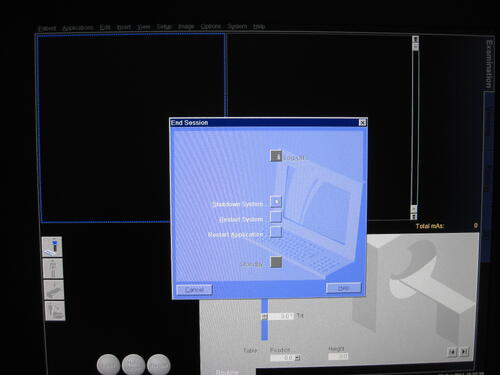
10. Power back on.
The Takeaway
There you have it. If your Siemens CT scanner should ever throw you a message of “Fatal Error in Reconstruction System,” one of these two methods should help you either clear the error entirely or narrow down the search for the root of the problem when a service engineer arrives.
If you encounter this, or any other CT scanner-related problem, contact Block Imaging Parts & Service for more help. We’re happy to step in with more tips, time and materials service calls, and service contract options.
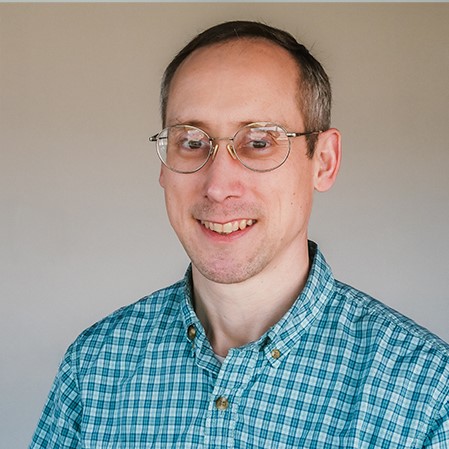
Keith Rumley
Keith Rumley is a CT Engineer at Block Imaging. He takes great pride in making sure every refurbished CT that leaves Block Imaging produces outstanding images. Since high school, he has loved all things technology and electronics (hence the career choice). Keith is happiest when he is engaged in technical problem-solving.