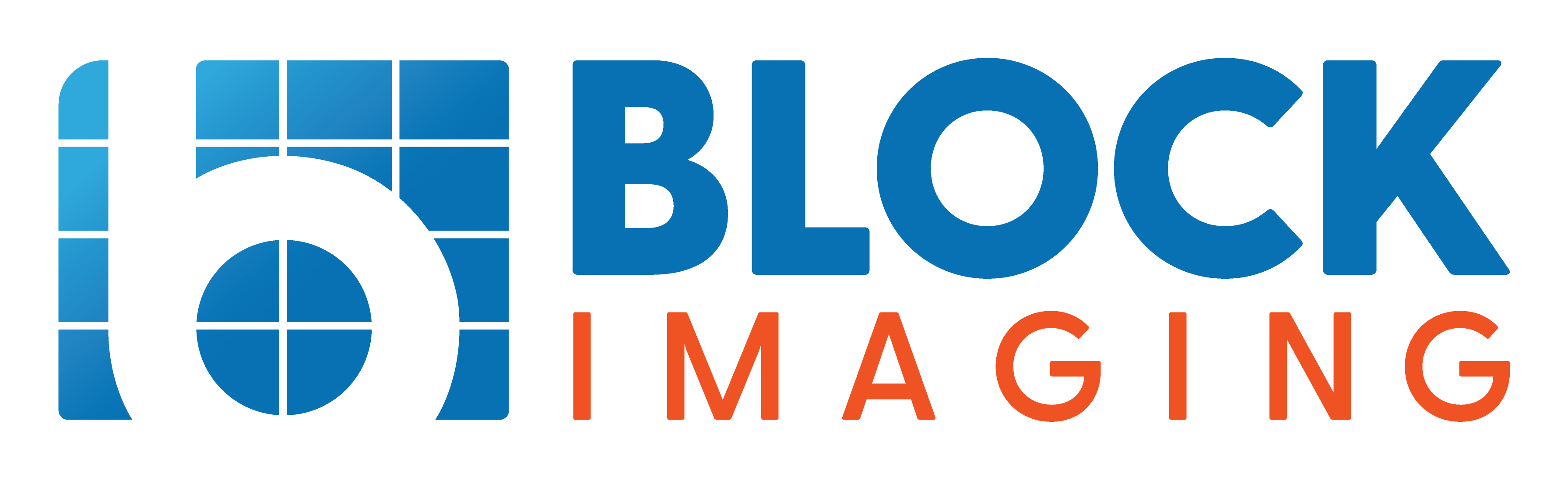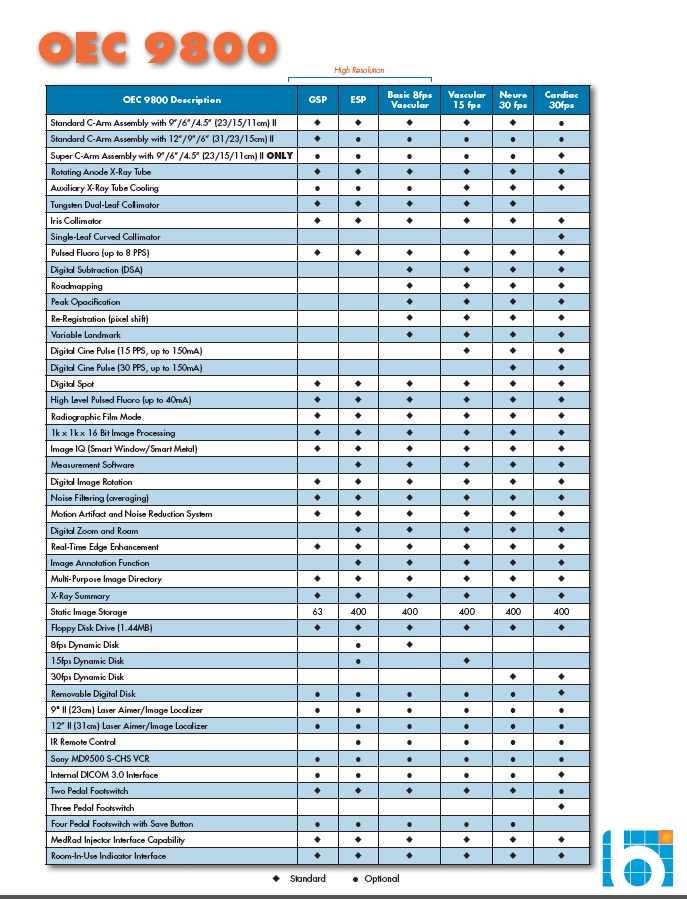
November 29, 2013 :
How to Enable Cine Playback on an OEC 9800 C-Arm
Depending on which type of OEC 9800 you've purchased, you may or may not have the option of enabling cine playback. Check the spec sheet below to see if your system has the option and at which frame rate your cine will play back.
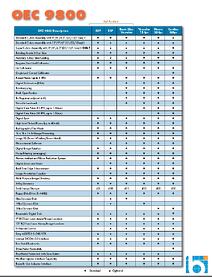 |
Once you've determined your system's cine capabilities, enabling them is a very simple, three-step process. The photos below will guide you through.
1. Press the "Customize" button |
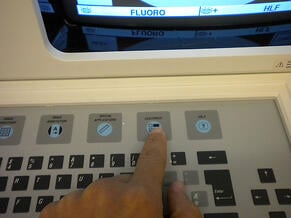 |
2. Press the "Workstation" button |
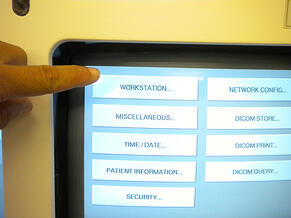 |
3. Press the cine playback checkbox |
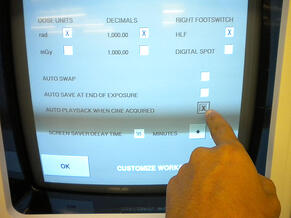 |
That's it! With those three buttons, your 9800's cine capabilities are active and ready to serve.
If you want to learn more C-arm service and use tips, check out our free resources page. If you have questions about equipment options, contact us to talk to one of our C-arm experts.

Chris Sharrock
Chris Sharrock is the Vice President of Healthcare Solutions at Block Imaging. Each day Chris sets out to provide the best equipment, parts, and service solutions for healthcare facilities across the world. Outside of work Chris enjoys playing in a band, and spending time at the lake with his family.