
August 19, 2020 : 1 min read
3 Ways to Brighten the Image on Your OEC 9800
When you're working with your OEC 9800 day-in and day-out to serve a busy schedule of patients, you'll take convenience, speed, and customization anywhere you can find them, right?
Fortunately, the design of the 9800 allows for all that in a variety of ways- notably, when you want to see your live fluoro or last image with greater brightness.
The following are three ways you can brighten an image on the 9800.
How to Increase Brightness on an OEC 9800
 The Manual Way
The Manual Way
Perhaps the most obvious method is to use the contrast and brightness buttons on your monitor cart keyboard to adjust the image to your preference. If the keypad is on the same side of the surgical table as you, this is very handy.
The Two-for-One Way
This method uses the conjoined brightness/contrast button (you'll find it directly above a button marked "auto")on your C-arm control keypad to raise and lower brightness and contrast at the same time with a single button. This is convenient if you want to make an adjustment but happen to be on the opposite side of your surgical table from your monitor cart. Unfortunately, if you'd like to adjust your contrast or brightness independently, you'll have to make the trek to the full keyboard.
 The Automated Way
The Automated Way
Pressing the auto button on either your monitor cart keyboard or your C-arm's onboard keypad will tell your system to adjust brightness and contrast according to preset protocols in response to the characteristics of the incoming image data. These protocols are intended to present an image with what the manual describes as "optimum" levels of brightness and contrast. After the protocol is activated, you have the option to deactivate and use the brightness and contrast buttons to fine-tune according to your preference.
BONUS: The kV and mA Way
 There is technically a fourth way to adjust your brightness, but it is a method that should be used with extra care, as it overrides Auto Technique settings and can increase patient dose. You can manipulate the kV and mA controls (found on the C-Arm control station) to adjust your brightness.The kV button controls contrast, the mA button controls the brightness.
There is technically a fourth way to adjust your brightness, but it is a method that should be used with extra care, as it overrides Auto Technique settings and can increase patient dose. You can manipulate the kV and mA controls (found on the C-Arm control station) to adjust your brightness.The kV button controls contrast, the mA button controls the brightness.
The Takeaway
In most cases, the settings engineered by the folks at OEC and accessible through the auto button are a safe and reliable way to get your brightness up with a single button push.
If you need assistance resolving other issues with your C-arm, our service and engineering team can help. Use the button below to tell us about your system.

Gary Dodge
Gary Dodge is a C-Arm Product Manager at Block Imaging. Gary loves to consult with buyers and help them find the best solution for their C-Arm needs. Outside of the office, Gary loves trying new kinds of ethnic cuisine and visiting the Smokey Mountains with his family.
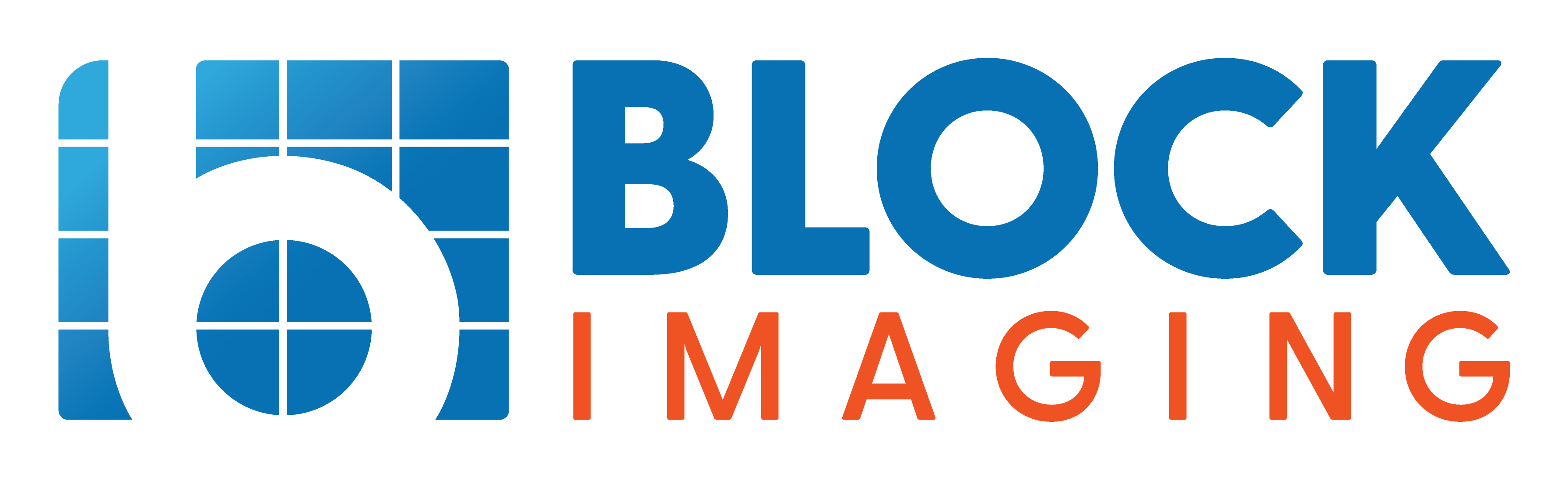

 The Manual Way
The Manual Way The Automated Way
The Automated Way


